How to measure the beam profile of a very large laser beam
Thursday, September 02, 2021
Thursday, September 02, 2021
Laser beams tend to be very small when you want to look at the beam profile at their focal point or when they are collimated. It’s a challenge that we won’t cover here. What we will cover here is what to do when the beam doesn’t fit in your beam profiler sensor.
Typically, a beam profiling camera sensor is about 1 cm width or smaller. Some sensors can even go up to 20mm X 20mm, but beware that the price of the camera increases with its sensor dimension.
What you can do if you want to measure a beam profile that is bigger than the sensor of the beam profiler is to work with a camera lens. The sensor on the beam profiler is similar in size and behavior to one that you would find in a reflex camera. Therefore, if you shoot a laser directly at it, you will see the energy distribution of your laser.
If you install a camera lens in front of the sensor, such as our CL-25 camera lens, you will be able to image the beam profile indirectly by looking at its reflection on another surface. We must avoid a surface that will have a specular reflection such as a mirror: you need a surface that will instead have a diffuse Lambertian reflection.
Laser output measurement solves numerous problems for organizations across all industries. Download the guide below. Gentec-EO's high-accuracy laser beam measurement instruments help engineers, scientists and technicians in all sorts of laser applications from the factory to the hospital, laboratory and research center. Learn about our solutions for these measurement types:
If you want a good suggestion for a very resistant Lambertian surface to get your reflected beam profile, you should consider a Gentec-EO power meter, quite simply. As a bonus, you will be able to measure both the beam profile and the power in real time on your computer.

Figure 1: 12 kW fiber laser beam profile measurement setup
Regarding the camera view, you must select from two models available: 25 mm focal length and 50 mm focal length. The differences are field of view (FOV) and minimum working distance.
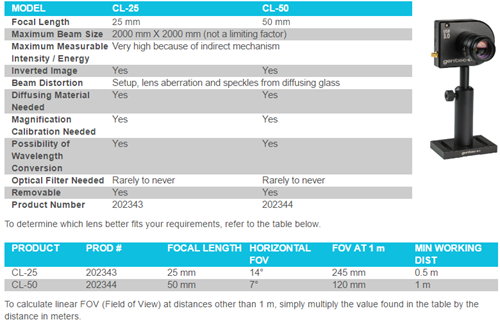
Remove the neutral density (ND) filter from the camera (along with the C-Mount to SM1 adapter that is attached to this filter),, then add the camera lens onto the camera’s aperture. Be careful not to let any dust enter the camera: if dust enters the camera enclosure, it could damage the sensor when the laser comes in.
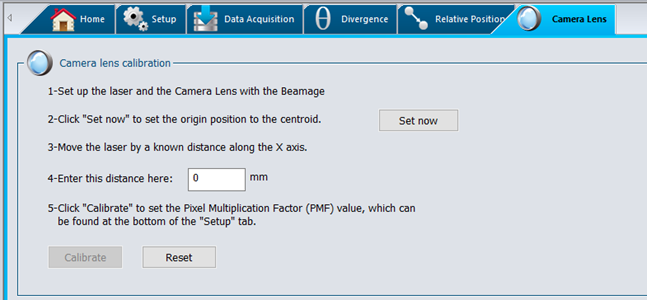
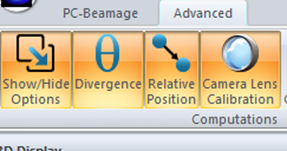
See below the beam profile you can achieve in reflection.
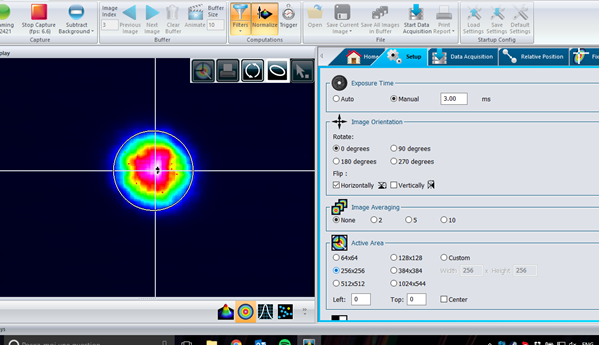
As a final point, one of the most typical questions we get from customers is: "will the angle between the camera and the incident angle from the laser affect the measurement uncertainty?" The answer is: if the angle is small (less than 10°), the impact is generally minimal on the beam measurements. For example, at 10 degrees precisely, one of the beam dimensions will simply be 1.5% shorter than it should be (comes from cosine of 10°).